Applying Restrictions on the Files and Folders in Windows OS
You can set permissions on the Files and Folders in Windows so that no one else can open or access them.
Windows carries Access Control List command ‘CACLS’ to apply the Access security on the Files and Folders.
Instructions:
1. Click on start button and type cmd in search box than hit, command Prompt will open and go to the directory where your folder is present using cd command. For example if your image is present on desktop than type:
cd Desktop
and click enter button.
2. Let’s say you have a folder ‘MyFolder’, to set the permission on ‘MyFolder’,
command is as follows:
CACLS MyFolder /E /P Everyone:N
E is used for Edit.
P is used for Permission.
3. To remove the restrictions on the folder , command is as follows:
CACLS Info /E /P Everyone:F
Windows carries Access Control List command ‘CACLS’ to apply the Access security on the Files and Folders.
Instructions:
1. Click on start button and type cmd in search box than hit, command Prompt will open and go to the directory where your folder is present using cd command. For example if your image is present on desktop than type:
cd Desktop
and click enter button.
2. Let’s say you have a folder ‘MyFolder’, to set the permission on ‘MyFolder’,
command is as follows:
CACLS MyFolder /E /P Everyone:N
E is used for Edit.
P is used for Permission.
3. To remove the restrictions on the folder , command is as follows:
CACLS Info /E /P Everyone:F
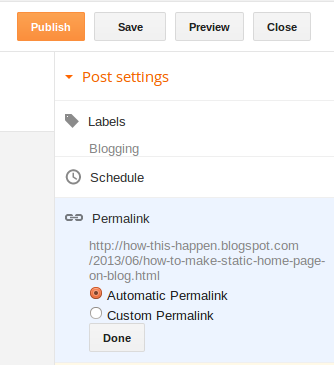
Comments
Post a Comment